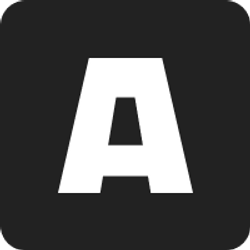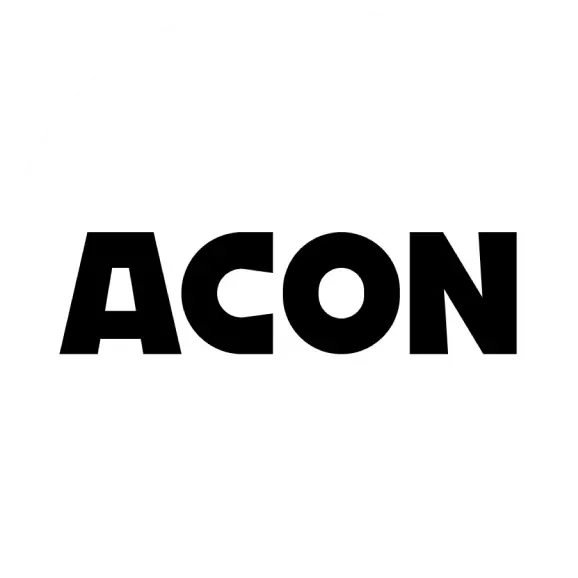Want to sell new products? Follow this guide to create the perfect page!
We have guides for each section of the product page, so use the table of contents below as a guide.
 Product Upload Guide
Product Upload Guide 
Catagories
Choose a genre and theme that fits your product well.
The more appropriate genre and theme you choose, the more visible you'll be to users!
If you're confused about which category your product belongs to, you can refer to the category map.
The Primary categories are organized by the type of product,
and the Secondary and Tertiary categories by the composition of the product.
The primary category you choose will determine your secondary and tertiary classification choices.
Be careful with the category settings for these products!
•
For 3D and 2D products such as speech bubbles, frames, effect lines, and sound effects, please register them as Visual Effects.
•
To register ProCreate brushes, go to Brush > Sketch/Coloring.
Tags
You can set up to 10 product tags to help your products stand out.
Please make sure that your tags are relevant to your products, as they may be arbitrarily changed or removed during review.
Industry
Set the fields that your product can be used in. The fields are determined by the product extension.
Please note that if you set a field that is unrelated to the product extension, the field may be randomly changed during the review process.
Title
It is the most important keyword for users to search, find, and recognize products.
Please make a title that can express the core of the product well within 30 characters!
Price(USD)
Set selling prices based on licenses. Product prices can be set from $1.
You can set a FREE product by checking FREE at the bottom of the price range.
at the bottom of the price range.
Please note that you can't edit the free product settings within 30 days.
Activate the Enterprise Sales tab to sell enterprise licenses.
There are two main types of enterprise licenses: 5-use and unlimited.
•
5-times licenses : X5 the price
•
Unlimited licenses: You can set any number of multiples
You can't sell enterprise licenses unless you enable the tab.
Learn more about licensing
Project File
Please upload the product file in one compressed  .zip
.zip file. There's no limit!
file. There's no limit!
Keep your product files organized, well-ordered, and lightweight so that users will love them.
The filename must be written in English.
Are all the product files in the archive?
Is your SKP file version 17 or lower?
For SketchUp files (.skp), you must convert them to SketchUp version 2017 or lower.
Check features like dynamic components, layers, and textures before uploading.
File organization tips for SKP products that are primarily sold on ACON.
Copyright
This is the section where you write about the external sources used in your product. You are responsible for any issues that arise from a lack of copyright attribution, so please be thorough.
If you've created all of your own
1.
If you creat all sources by yourself, please check YES.
(There is no copyright field after this)
1.
If your product include external asset, please check NO.
2.
If the source you used is a 3D warehouse, please write the source link in the section below.
3.
If the source you used is another source, please write the source link in the space below.
Keep in Mind!
•
Even if you use an external model that is commercially licensed, you still need to list the use of external sources.
•
Using another author's model verbatim or using more than 60% of the original is prohibited.
•
You can't upload products that have been converted from other artists' brush materials into PNG images.
•
You can't upload products that are lifted from models on other sites.
Write any sources you didn't create yourself, such as 3D models, images, textures, fonts, etc.
The same goes for artwork that's out of copyright, or sources that don't require attribution.
If you didn't create it yourself, you need to document it.
If you can't avoid including a real logo/trademark in your product, then you'll need a heavy variation of the logo/trademark.
If managers don't see enough variation, product can be rejected,
so we recommend that you avoid including real logos/trademarks in your products as much as possible!
Thumbnail
Set up a main image and a sub image to create a first impression of your product. Please attach a JPG/PNG/JPEG image file that is at least 1280*830 pixels and no larger than 10MB that shows off your product.
1. Main image : Dispayed as a thumbnail & main image for the product page.
2. Sub image : Dispayed when the mouse cursor is on the thumbnail
JPG/PNG/JPEG image file that is at least 1280*830 pixels , no larger than 10MB
You can't include text within images that you register as thumbnails.
•
The text in the thumbnail is untranslatable, making it difficult for global users to recognize.
•
Hidden line or transparent images are difficult to see, so we recommend uploading a retouched or colored image!
Product Description
1.
Writ accurate product names
2.
Describe the situation or topic in which your product might be used
3.
Write File organization
a.
File Catalog (Prohibit text in images)
* If you want, you can only embed English in the image (no other languages)
b.
Layer Setting information
4.
Write Product creation environment
a.
CPU
b.
RAM
c.
Graphics Card
d.
Runable program versions
Keep in Mind !
For set products, please write a list of individual
1.
Create individual product pages
2.
Create a complete set product page
3.
Write a list of individual product names within the set product
4.
Request a review at once
Product Contents
1.
Attach at least 10 images that are 10 MB or less in size
a.
Floor plans/views/skylines that show the overall structure of the product
b.
For background products, include human samples to give a sense of product scale
c.
Close-up images with product details
d.
For SKP products, calibrated/uncalibrated/hidden line images
e.
For brush products, the configuration sample image
You can't attach images with embedded text (English only, no other languages).
Watermark is automatically applied to the image, so you don't need to apply a separate watermark!
TIP !
•
I like to show as many configurations as possible within a product.
•
If you paste an image, you may lose resolution, so we recommend uploading it directly.
•
ACON3D’s automatic watermark is applied, so it's better not to apply a separate watermark.
2.
Describe product information
a.
A detailed description of the attached image, including where it can be found in the product.
b.
Product Specifics
3.
Describe product pakage
a.
Usage for hidden elements
b.
Component guide
c.
How to Use Dynamic Components or Textures
d.
Example of using a dynamic component/texture/automation GIF or video/image
TIP !
•
If your product is a reproduction of an actual building, etc.,please guide that it may not look like the real thing.
•
Dynamic component is only for SKP, so it is not recommended to record them in other formats.
The price cannot be modified within 30 days of setting, so please decide carefully!